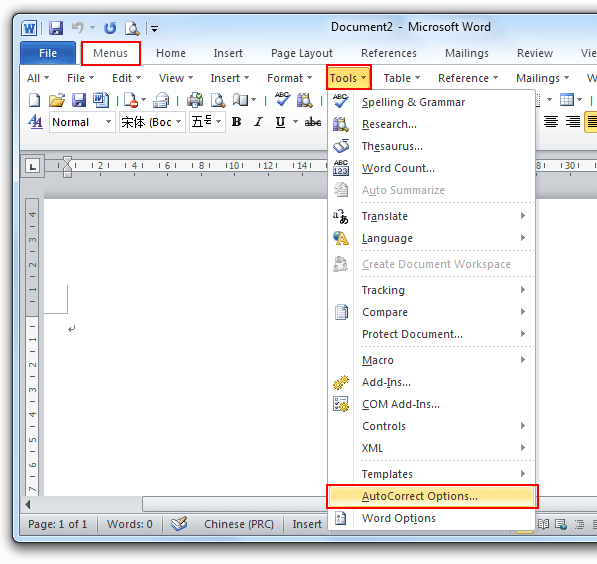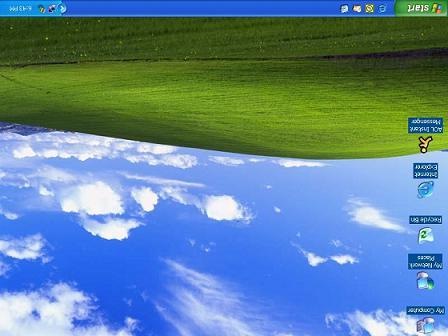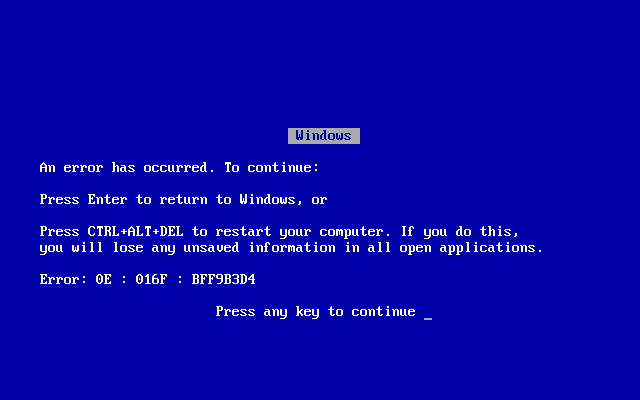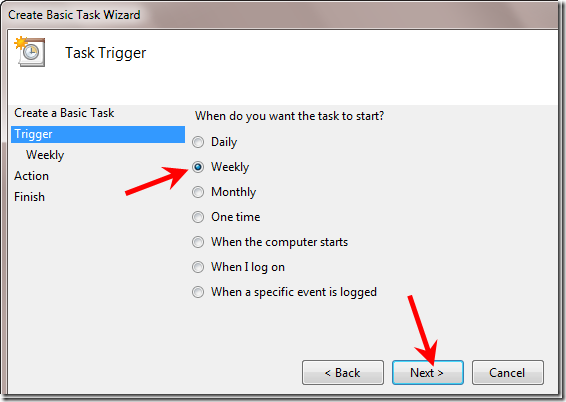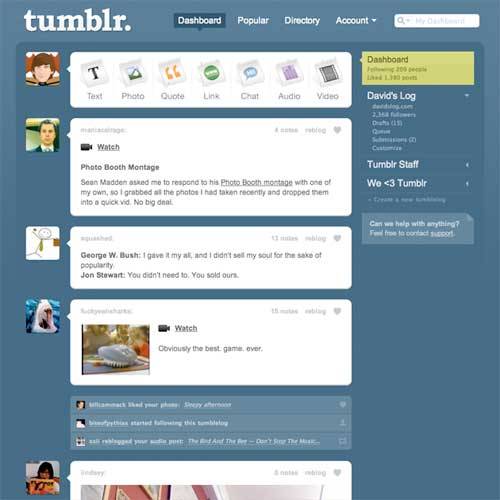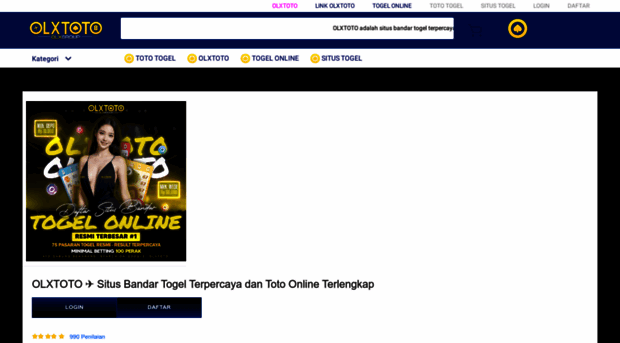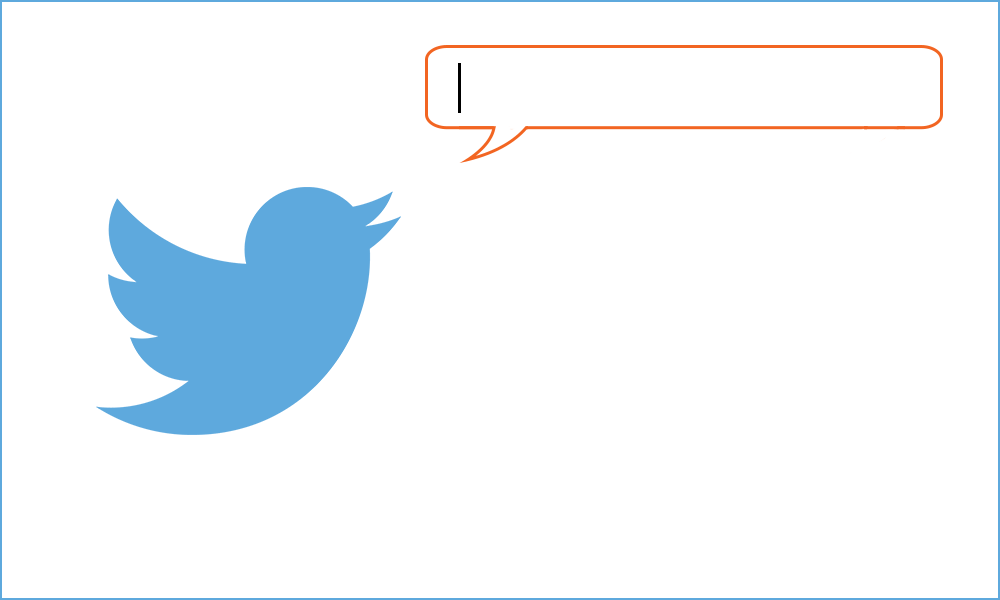How To Choose A Good Password
Tips on creating a password:
- Use a mix of alphabetical and numeric characters
- Use a mixture of uppercase and lowercase letters. Passwords are case sensitive.
- Use symbols if allowed. Don’t use spaces because they might get trimmed.
- Pick something obscure. Follow the tips below:
- Pick an odd character in an otherwise familiar term. Examples:
- Term: Blue skies Password: blooskyes
- Term: Old McDonald Password: oldmkduhnald
- Term: Green grass Password: grngrss
- Use a combination of 2 unfamiliar words. Examples:
- littlecloud
- bluefox
- mcdonaldpig
- televisionfood
- icedonut
- Use an acronym for an easy to remember quote or phrase. Examples:
- Phrase: An apple a day keeps the doctor away. Password: AaAdKtDa
- Phrase: Green eggs and ham. Password: g3@h
- Phrase: Have a good day! Password: hAgD!
- Use a deliberately misspelled term. Examples:
- Word: green caterpillar Password: gr33ncat3rpillar
- Word: infinite Password: 1nf1n1te
- Word: big elephant Password: beegelefunt
- Replace a letter with another letter, symbol, or a combination of both. Examples
- Replace “o” with “0”
- Replace “a” with “2”
- Replace “i” with “1” or “!”
- Even better: Replace “O” with “()” or “H” with “|-|”
- These examples make the password longer but not in an obvious way.
- Use an easily pronounceable nonsense word. Examples:
- RooB-reD
- Velipo0h
- Poob-Boop
- Use two words separated by a non-alphabetic, non-numeric, or punctuation character. Examples:
- Mia%cat
- Table*Chair
- fly~away
- Pick an odd character in an otherwise familiar term. Examples:
Tips on choosing a password:
- Pick a password that is easy to remember.
- Choose a password that has a minimum of 8 characters. Make sure you use as many techniques above as possible.
- Pick a phrase you can easily remember and then substitute some letters with numbers or symbols.
- Convert some lowercase letters to uppercase.
- If you’re selecting a password for a website, perhaps you would like to incorporate the first few letters of the website name in your password so that every password is unique. This way, if someone guesses one of your passwords, you wouldn’t have to change them all. Example:
- Website: Facebook Password: faceGibBeriShPasSworD
- Website: Twitter Password: twGibBeriShPasSworD
Password Don’ts:/h3>
- Do not use your name in any form. That includes your first name, middle name, last name, your name in reverse, etc.
- Do not use any ID number.
- Do not use part of your username.
- Do not use any common name.
- Do not use a password that is less than 6 characters.
- Do not use the name of a relative, friend, or pet.
- Do not use your phone or office number, address, birthday, or anniversary
- Do not use acronyms, geographical or product names, or technical terms.
- Do not use any all-numeral passwords.
- Do not use names from popular culture.
- Do not use a single word preceded or followed by a digit, a punctuation mark, up arrow, or space.
- Do not use words or phrases with all the vowels or white spaces deleted.
- Do not use words or phrases that do not mix upper and lower case, do not mix letters or numbers, or do not mix letters and punctuation.
- Do not use any word that exactly matches a word in a dictionary whether forward, reversed, or pluralized.
Other tips:
- Don’t use the same password for 2 accounts or more.
- Don’t use a duplicated good password example. Create your own.
- Don’t use sequential or keyboard patterns. Examples:
- qwerty
- asdfghjkl
- 1234
- Don’t use repeating characters. Examples:
- ppp000
- 112233
- Using 3 or more words is ideal.
- Switch the order of words. Examples:
- How are you -> you how are
- Good morning sunshine! -> Morning! Sunshine good
10 worst passwords of 2011:
- Password
- 123456
- 12345678
- qwerty
- abc123
- monkey
- 1234567
- letmein
- trustno1
- dragon
Also Read:
- Resume writing services
- What is an IT Specialist? Learn its job description, salary, and other related information through the link.
- Improving Communication Skills to Boost your Business