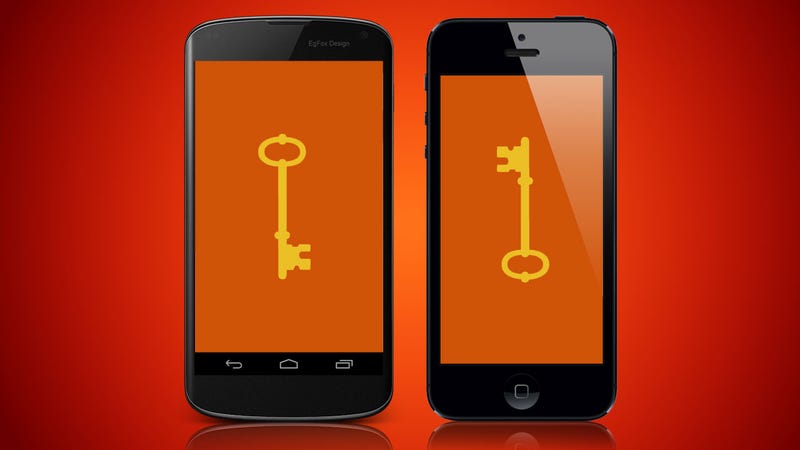Has your computer mouse been acting weird? Has it been erratic or unresponsive? Your mouse might need cleaning! Your mouse can suffer from the accumulation of dirt and oils from your hands and the surface under your mouse. No idea how to clean your mouse? Don’t worry! After you’re done with this article, you’ll be ready to clean your mouse like a pro.
There are two main types of mice: mechanical and optical. Both types are basically cleaned the same way, although the mechanical mouse requires a bit more work.
Note: Unplug your mouse or turn off your computer before you clean the mouse.
Mechanical Mice
Also known as ball mice, these types of mice are especially susceptible to dust and particles that accumulate inside the mouse, which can make it difficult to move properly. Here’s how you can clean this type of mouse:
- Remove the ball from the mouse. Most mice have a small turning cover around the ball. Just turn it a little and it comes off right away.
- Use an alcohol wipe to rub down the mouse ball with. Hopefully the majority of its built up grime gets removed.
- Pick the dirt off the rollers inside the mouse with a pair of tweezers.
- Scrape any small bits of gunk out with a toothpick. Your rollers and wheels should be clean after this step.
- Spray the inside of your mouse with canned air, blowing out any of the bits that might have fallen into the casing in the last few steps.
- Wipe down the exterior of the mouse with an alcohol wipe. Aaaaand you’re done!
Optical Mice
This type of mouse requires no internal cleaning because there aren’t any rotating parts. However they can get sticky over time as dust collects near its light emitter, which may cause erratic cursor movement or prevent the mouse from functioning properly. So how do you clean an optical mouse?
- Check the feet of the mouse for any sticky residue and remove it with your fingernail. Be sure to wash your hands!
- Place a small amount of alcohol at the end of a q-tip and clean out the optical port. Wipe down the exterior of the mouse with an alcohol wipe.
- That’s it!