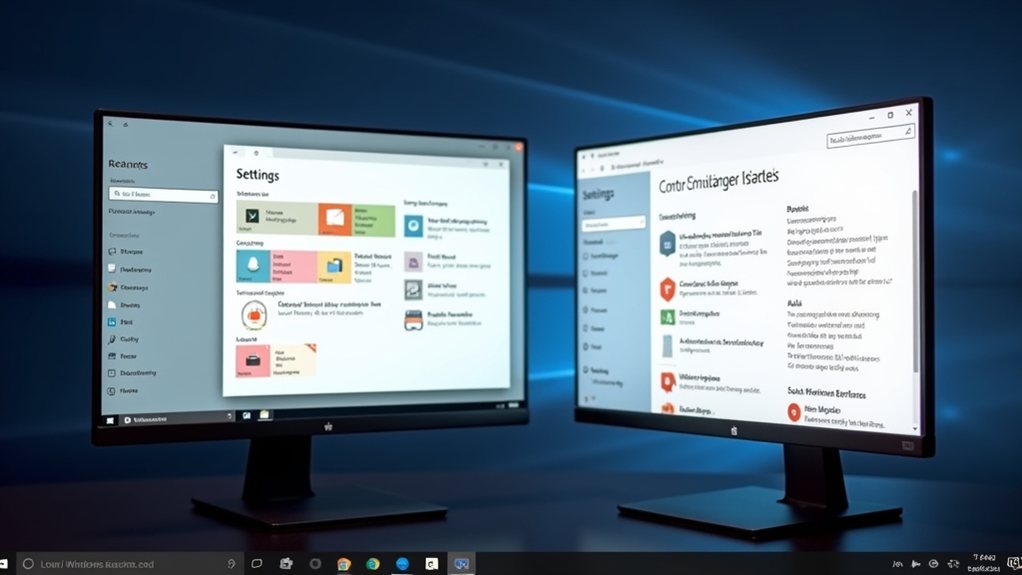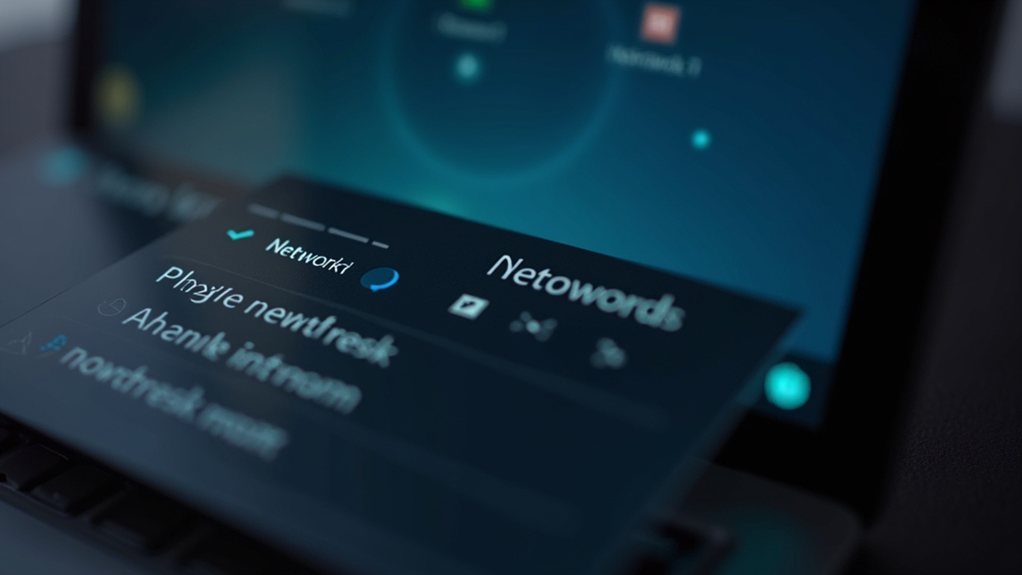Windows 11’s Taskbar Labels: A Retro Revival or a Misstep? Windows 11 has resurrected taskbar labels, drawing mixed reactions reminiscent of Vista’s day. As they improve app identification, the feature’s effectiveness in today’s multitasking domain seems questionable. Experts argue that the small buttons and limited customization may frustrate users instead of streamlining their workflows. Can nostalgia serve modern needs? As Microsoft aims to balance innovation with familiarity, one wonders what other surprises await in this new iteration.

As users embark on their journey with Windows 11, they’ll encounter a desktop experience that reintroduces taskbar labels—a long-lost friend from Windows Vista, now here to enhance app identification in a sleek, modern package. The revival of taskbar labels adds a layer of clarity that many users will welcome, especially those who thrive on organisation and efficiency, which was noticeably absent in Windows 10’s icon-only approach. Navigating between applications swiftly becomes less of a guessing game and more of an intuitive experience.
Yet, Windows 11 isn’t just reliving the past; it’s aiming to innovate based on nostalgia. The small taskbar buttons allow for a more compact workspace, but with the fixed-height taskbar, vertical screen space remains constrained. Users may find themselves yearning for deeper customisation—something Windows 10 excelled at, but here feels incomplete. However, by opting for small taskbar buttons, users can still optimise their screen for better usability.
Do users really need a beautifully centred taskbar if they can’t position it where they want? The design philosophy appears to balance modern aesthetics with legacy usability cues. Rounded corners and smooth animations are pleasing, but they come with a catch: customisation is still tethered to a more restrained version of Windows’ heritage.
In the realm of productivity, Windows 11 elevates the experience with features like Snap Layouts and improved virtual desktops. This evolution builds on previous concepts, boasting an estimated 50% faster workflow, which is quite the claim. These tools promise to transform how users manage open windows, helping to streamline project organisation in a world where multitasking reigns supreme. Performance optimization makes it particularly efficient for power users leveraging advanced processors.
Additionally, the enhancements in File Explorer should delight power users. The introduction of duplicate tabs innovatively echoes the tabbed browsing experience, making it feel much easier to juggle multiple folders. Dragging files onto the breadcrumb path may seem minor, but each small improvement nudges traditional file management closer to the user-friendly domain.
The refreshed context menu further accelerates accessibility to vital tasks, providing clearer options that reduce complexity.
Security plays a significant role in Windows 11, with hardware-level safeguards like TPM 2.0, placing it leagues ahead of its predecessors. Features like Windows Hello biometric authentication and enhanced ransomware protection signify a commitment to a more secure computing environment.
In an age where cyber threats loom larger than ever, users can appreciate this proactive protection approach.
Final Thoughts
Windows 11 has reintroduced a controversial desktop feature from Vista, generating mixed reactions among users and tech experts alike. While it evokes nostalgia, questions linger about its effectiveness in meeting modern user needs. Some believe it could enhance productivity, while others caution against potential usability issues. As users navigate this revival, it’s uncertain whether this feature will prove beneficial or simply highlight past shortcomings.
At Computer Wizards Brisbane, our team is ready to assist you in making the most of these new features in Windows 11. If you’re looking to adapt your systems for improved productivity or need guidance on navigating the latest updates, don’t hesitate to reach out. Click on our contact us page to get in touch with us today!